Tutorial: Pretty Lines With Blender
Tags: posts, tutorial, blender, 3d rendering,
The settings I use to render lines in Blender using Freestyle.

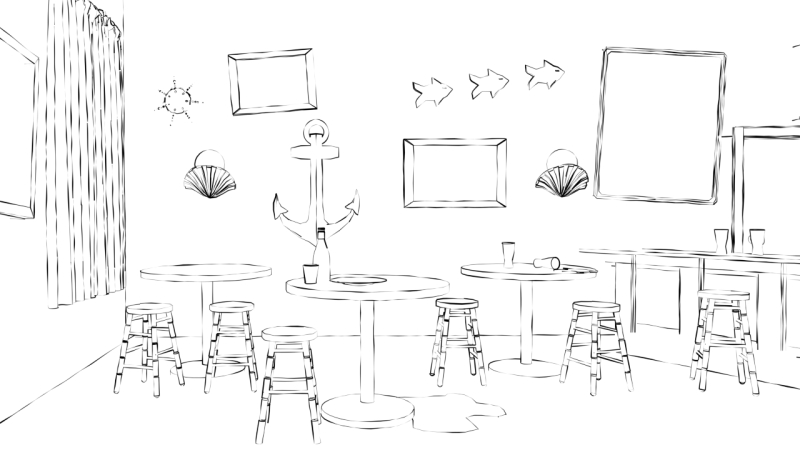
I'm using 1280x720, different proportions may look different.
Select the camera object in the Outliner. In "Render":
- Freestyle on, line thickness 0.4
- Film: Transparent on
In "Render Layers":
- Make a second layer called "lines" with the freestyle line set. Turn on Sillhouette, Crease, and Border. Turn on "Edge Mark" but click the cross next to it: now any edges marked Freestyle Edge will be invisible.
- Name the Freestyle Line Style.
- Under "Layer" turn off environment, hair, and surfaces.
- Click "Thickness". Set the base thickness to 0.2. Add a Modifier of type Noise. Set the amplitude to 4 and the period to 20.
More Information: Freestyle New Features Info Graphics [How To render freestyle lines on a second Renderlayer using cycles] (https://www.local-guru.net/blog/2014/10/3/How-To-render-freestyle-lines-on-a-second-Renderlayer-using-cycles)